

WHERE IS THE STUDIO?
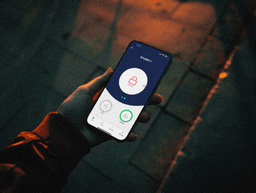
HOW DO I ACCESS THE STUDIO? DOOR CODES?
Access the studios via smart lock, you must register with tedee using the same email as you booked with as this is the email which will have access to the smart lock. The location, door codes and access details are on the location/access video on your booking confirmation page / confirmation email. You unlock the studio by opening the app with bluetooth on and pressing green unlock icon.
Smart lock not working? Engage 'bluetooth only' mode: Gear icon (Settings) > Troubleshooting > Bluetooth only / Force Unlock
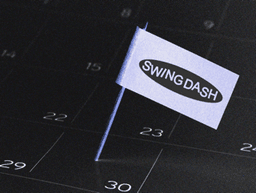
HOW DO I BOOK / RESCHEDULE?
You can get a livestream or DJ practice session in any booth by booking here and rescheduling is possible with at least 24hrs notice, link is on your email.

WHAT SHOULD I BRING?
Each booth is equipped with DJ and livestreaming equipment and 1x microphone. See the Booths page for more details.
Bring your USB, headphones, vinyl and needles (if a vinyl studio is booked). USB music should be imported via Rekordbox. We cannot accept responsibility for USB errors or incorrect formatting.
You are permitted to bring alcoholic drinks. Do not place any drinks on the decks in any circumstance.
Headphones and vinyl needles are not included in studio hire. It is not possible to access the Audio connections on the back of XDJ-XZ unit or plug in a separate microphone.
Using a laptop with Rekordbox/Serato/DVS is not possible or covered in studio hire. Please familiarise yourself with how to use PIONEER XDJ-XZ andRekordbox before booking

DO YOU PROVIDE HEADPHONES, VINYL NEEDLES OR USBS?

CAN I BRING GUESTS?

IS THERE PARKING AVAILABLE?
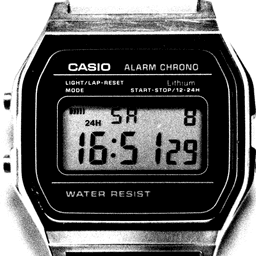
WHAT HAPPENS IF I’M LATE FOR MY SESSION?

DO YOU OFFER REFUNDS IF I CAN’T MAKE MY BOOKING?
ARE YOU STUCK?
OUR SWING DASH TEAM IS READY TO HELP YOU 24/7 WITH ANY CONCERNS

HOW DO I LIVESTREAM AND GET CLIPS?
1. Wiggle mouse
2. Press 'Go Live' button
3. Get clips by pressing '30s Clip Record' button

AUDIO ISSUES / SPEAKERS NOT ON?
1. Master Volume and Booth/Livestream is turned up.
2. Turn speakers are on (green light on), switch at the rear bottom left.
3. Check the audio interface - the lights on the interface should be loud enough to flash orange/green constantly.
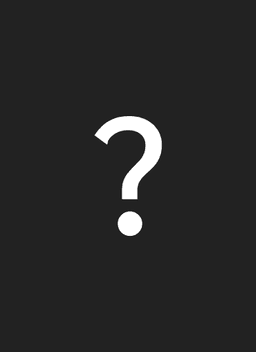
SCREEN NOT ON / LIVESTREAM NOT CONNECTING / NOT GOING LIVE
1. Click the mouse to wake.
2. Press ‘Go Live’ button - if this does not work - use the mouse to click ‘Start Streaming’
3. Restart the mac - use mouse provided and navigate to top left apple logo > restart. Do not press shut down. This process takes 10 secs to reboot and will load the streaming software automatically.
4. Turn Camera On + Off - Hold down the button on the right hand side of the camera body until the unit beeps / red flashing light to indicate off, and then press/hold button until beeps to turn on.
5. Check Screen + Camera connections - Make sure nothing is unplugged, but please do not unplug any connections.
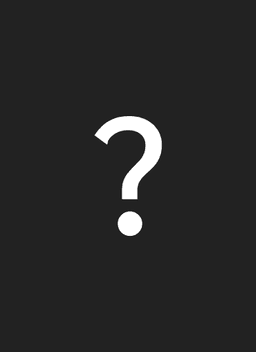
DECKS NOT ON / NOT WORKING?
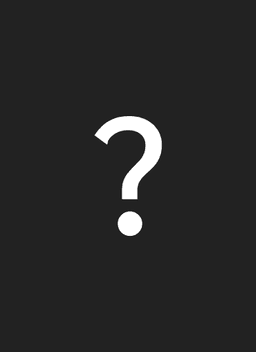
HOW DO I USE THE MICROPHONE?
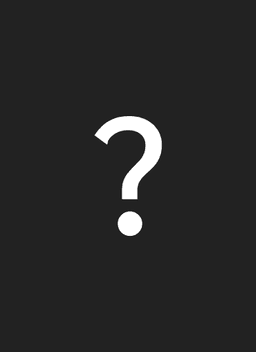
CAN I ADJUST THE LIGHTING IN THE STUDIO?
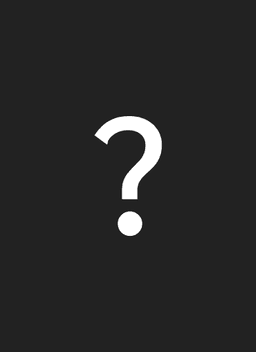
CAN I CONNECT MY PHONE TO PLAY MUSIC?
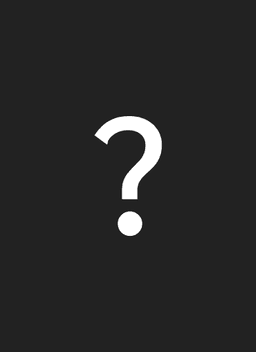
WHAT SHOULD I DO IF MY USB ISN’T READING?
ARE YOU STUCK?
OUR SWING DASH TEAM IS READY TO HELP YOU 24/7 WITH ANY CONCERNS
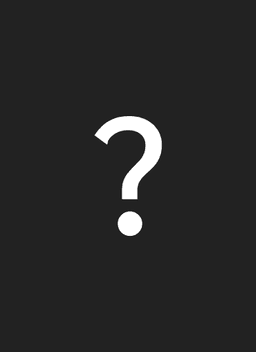
WHERE CAN I VIEW AND DOWNLOAD MY CLIPS AND FULL SHOW VIDEOS?
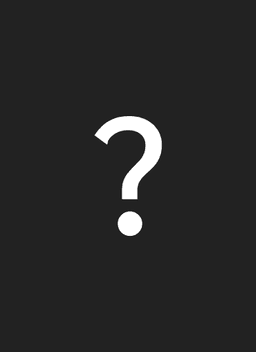
I CAN’T FIND MY DOWNLOADED SHOW?
Still can’t find your show? Check Schedule to see specific date/time your show took place.
If you still cannot find your show or it is greyed out, it might have recorded after another show (this is usually when Go Live button is not pressed on/off). Have a look at Archive to find the day and studio your show took place, look through the videos to check if your show is joined with another. Or get Contact if your show has not uploaded
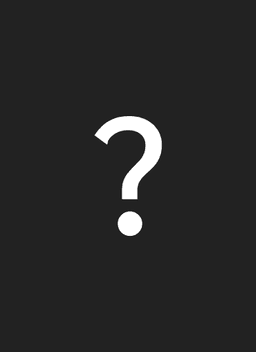
WILL MY SHOW BE UPLOADED TO MIXCLOUD?
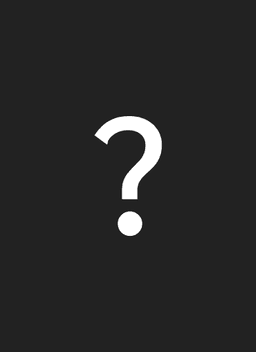
I LOVED IT! HOW CAN I SIGN UP TO SDR AS A MONTHLY HOST?
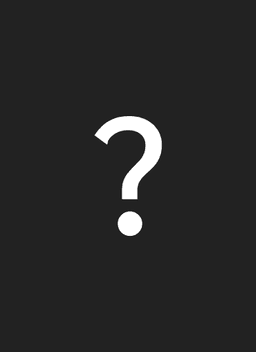
CAN I EDIT MY RECORDED SESSION BEFORE DOWNLOADING?
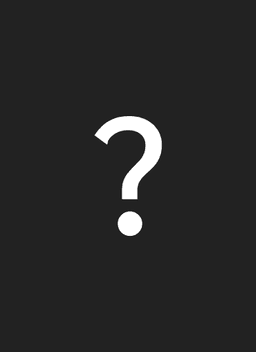
WHAT HAPPENS IF I LEAVE SOMETHING BEHIND?
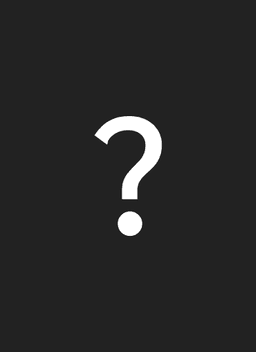
WHAT HAPPENS IF I LEAVE SOMETHING BEHIND?
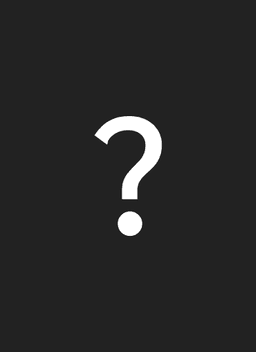
CAN I SHARE MY VIDEO DIRECTLY TO SOCIAL MEDIA?
ARE YOU STUCK?
OUR SWING DASH TEAM IS READY TO HELP YOU 24/7 WITH ANY CONCERNS